Using Timecode on the Blackmagic Pocket 4K / 6K / 6K Pro With Wireless PRO
In this article, we’ll walk you through how to set up timecode on your Blackmagic Pocket 4K, 6K and 6K Pro with the Wireless PRO.
Step 1
Connect your Wireless PRO receiver to a computer or phone running RØDE Central.
Step 2
Enable timecode and select the framerate you’re shooting in. Toggle ‘Real time’ on or off, depending on which format you’d like your timecode to appear in, then click ‘Timecode Modes’, choose ‘Timecode 1’ and click ‘Apply’.
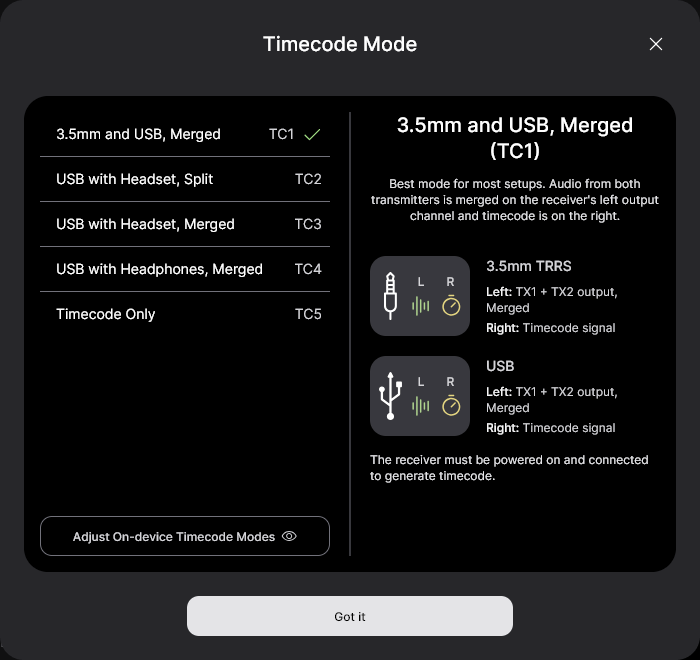
Step 3
Ensure your camera’s framerate matches the one you just set for your timecode.
Step 4
Connect the included SC2 3.5mm cable from the Wireless PRO receiver to the Blackmagic’s 3.5mm microphone input.

As soon as it’s connected, you will see the timecode on your camera jump to match the timecode set by the Wireless PRO, and the word ‘EXT’ will appear to signify that it’s receiving an external timecode signal.
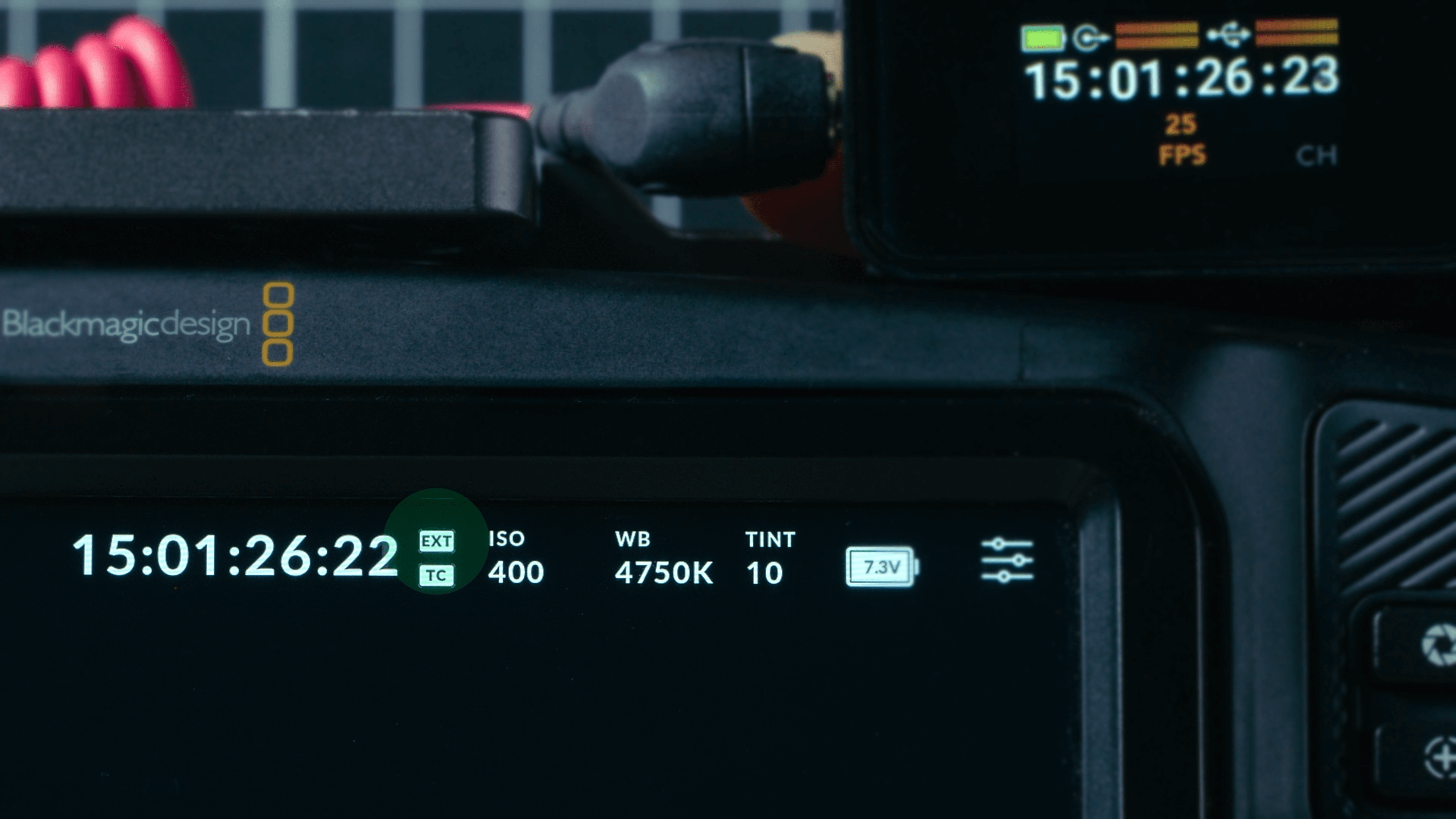
If you unplug your Wireless PRO, the Blackmagic’s timecode will remain jammed, but you will see the word ‘INT’ appear to signify it’s now running on its internal clock.
As soon as it’s connected, you will see the timecode on your camera jump to match the timecode set by the Wireless PRO and your camera will now be recording timecode to the metadata of its video files. You can follow our guides linked in the description for how to use your editing software to synchronise your footage using timecode in post-production.
Check out our user guide for more information on Using Timecode with the Wireless PRO.