Using Advanced Processing and Effects

Effects and processing can be used to bring a whole new level of professional “shine” to your podcast. In its default mode, the RØDECaster Pro has some excellent one-button effects and processing that make this an incredibly simple process; check out the section on setting up microphones to learn how to use them.
But for those who want more control over the tools involved, there is another option.
‘Effects Edit Mode’ will unlock the full extent of the RØDECaster Pro's processing capabilities. Once turned on, 'Effects Edit Mode' will allow full control of the inbuilt high-pass filter, noise gate, de-esser, compressor and the legendary APHEX Aural Exciter and Big Bottom processors.
To turn on ‘Effects Edit Mode’, press ‘Settings’ > ‘Advanced’ > ‘Audio’ > ‘Processing’ and press on the slider for ‘Effects Edit Mode’. Once switched on, each microphone channel will have additional options for all its processors.
To access these controls, simply tap on a channel button and tap on ‘Audio Processing’. Each processor will now have granular controls and functions available. Below, we’ll walk through each processor and how it can be used.
High-pass Filter
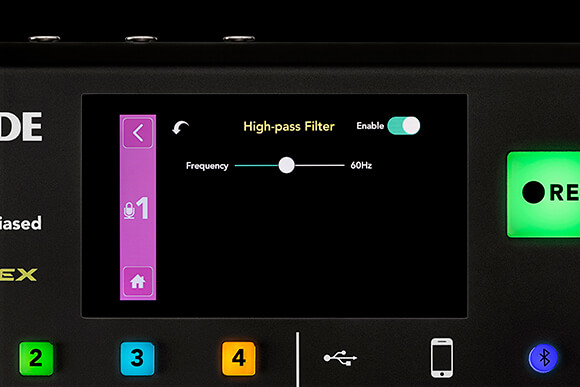
The high-pass filter is extremely useful for reducing low-frequency noise from air conditioners, traffic noise or physical vibrations. It will roll off any frequencies below a certain point, giving your audio clarity and presence.
Noise Gate
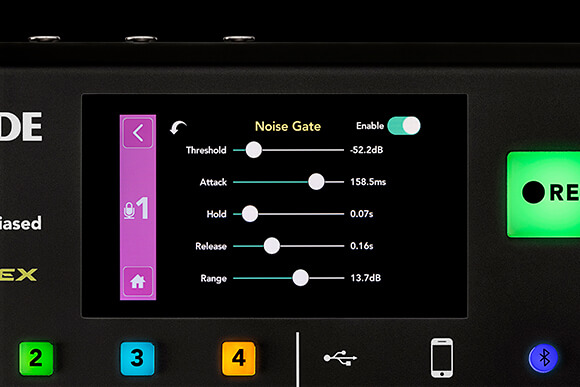
The noise gate is helpful for cleaning up audio that has an excess of background noise. It's particularly handy if you are recording in a space that is not professionally sound treated.
De-esser
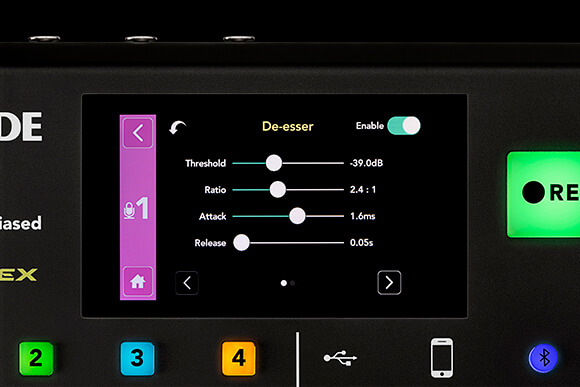
The de-esser is a tool that reduces sibilance that occurs naturally in human speech. These are the harsh ‘sss’, ‘shhh’ and ‘ttt’ sounds that can stick out in a recording and make it unpleasant to listen to.
Compressor

The compressor smooths and balances the dynamic range in your audio. When set correctly, it will attenuate the loudest parts of your speech while boosting the softer parts. This helps to make your voice clearer, punchier and more intelligible.
APHEX Aural Exciter and Big Bottom
The APHEX Aural Exciter and Big Bottom are legendary amongst recording and broadcast engineers around the world. The Aural Exciter is revered for introducing detail and clarity to a recording, while the Big Bottom is widely used to give extra punch and depth to bass frequencies.
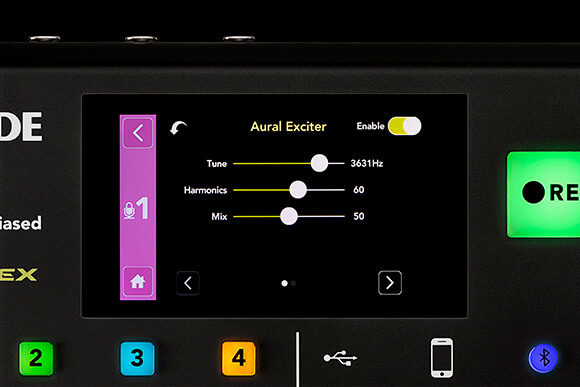
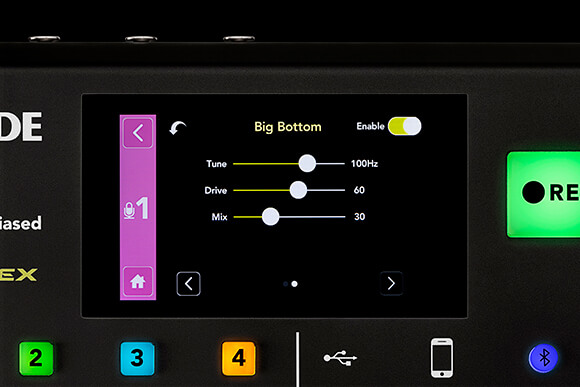
Pro Tip
If you reach a point while editing the settings where you are unhappy with the sound that you’ve created; simply press the ‘Undo’ function in the top left hand corner of the processor. This will return the settings to where they were when you first opened the processor.
Master Compressor
The master compressor is slightly different to the other effects and processors as it will affect the entire output of your podcast. This is a subtle tool that can be particularly useful for balancing the channels and ‘gluing’ your podcast together.
Bonus Tip
If you want to hear how your effects and processing are affecting your podcast, use the ‘Processing’ master switch found in the bottom left corner of the ‘Audio Processing’ menu. This switch will turn all effects and processing on and off so you can get a clear idea of the improvements you are making.
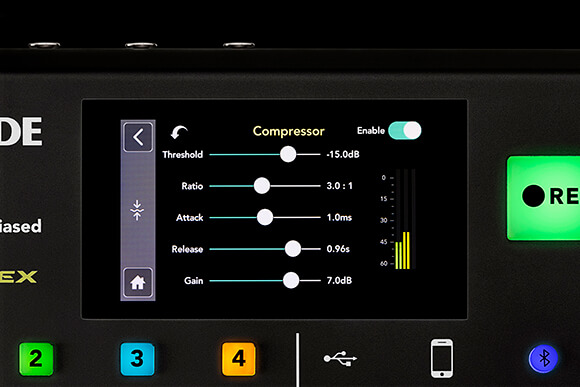
Effects Processing in the Companion App
All effects and processing can be controlled in real-time from the Companion App when your RØDECaster Pro is connected via USB.
Any changes made in the Companion App will be mirrored in the RØDECaster Pro and vice versa. The Companion App also has some extra features that give you even more control over the effects and processing.
In the app, the compressor and master compressor both have detailed meters that give a visual indicator of how your changes are affecting the audio over time.
There is also a ‘Reset to Default’ control in the top right of each processor. This function will work similarly to the ‘Revert’ function, but instead of changing the settings to the point they were set when you first opened the processor, pressing ‘Reset to Default’ will change the settings to the factory default. This default setting can be thought of as a ‘clean slate’ and is a good way to effectively ‘reset’ the processor if the settings get a bit out of control.
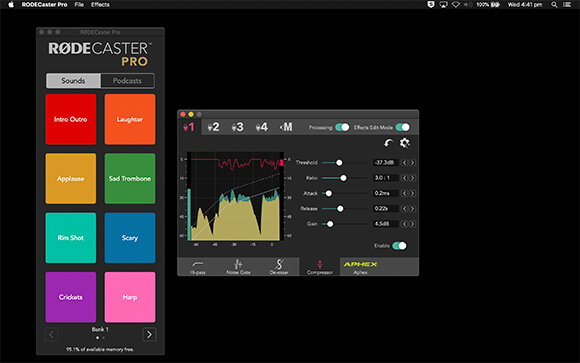
Saving Effects Settings
If you get to the point where you decide your settings are perfect and you want to save a snapshot of the RØDECaster Pro, this can be done within the Companion App. Simply go to ‘Effects’ > ‘Save Effects Preset’ to save a file of all settings data.
This file can be re-loaded to any RØDECaster Pro by going to ‘Effects’ > ‘Load Effects Preset’. This feature is perfect if you are using a RØDECaster Pro that is used by multiple podcasts and users.
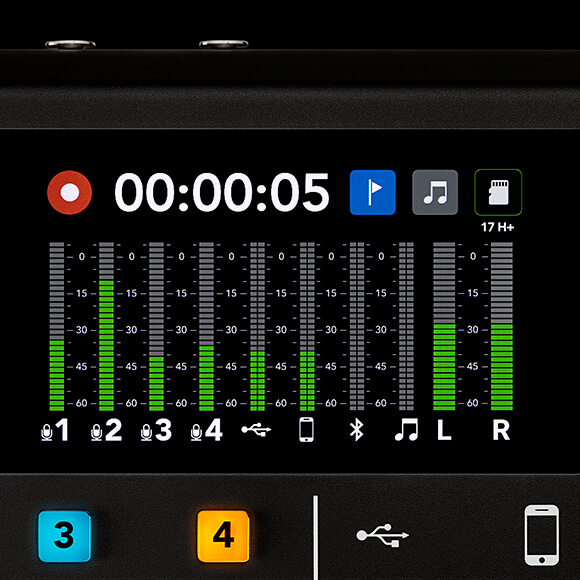
Pro Tip
Another handy feature on the RØDECaster Pro for advanced users is ‘Broadcast Meters Mode’. When switched on, the meters on the home page will be displayed with full dBFS markings. This can be useful for determining the exact level that your sound sources are peaking.