Syncing the Deity TC-1 With Wireless PRO Timecode
In this article, we’ll walk you through how to sync the Deity TC-1 Timecode Generator to the Wireless PRO.
Step 1
Connect your Wireless PRO receiver to a computer or phone running RØDE Central.
Step 2
Enable timecode and select the framerate you’re shooting in. Toggle ‘Real time’ on or off, depending on which format you’d like your timecode to appear in, then click ‘Timecode Modes’, choose ‘Timecode 5’ and click ‘Apply’. Check that the output gain is set to 0dB to ensure your camera detects the timecode signal.
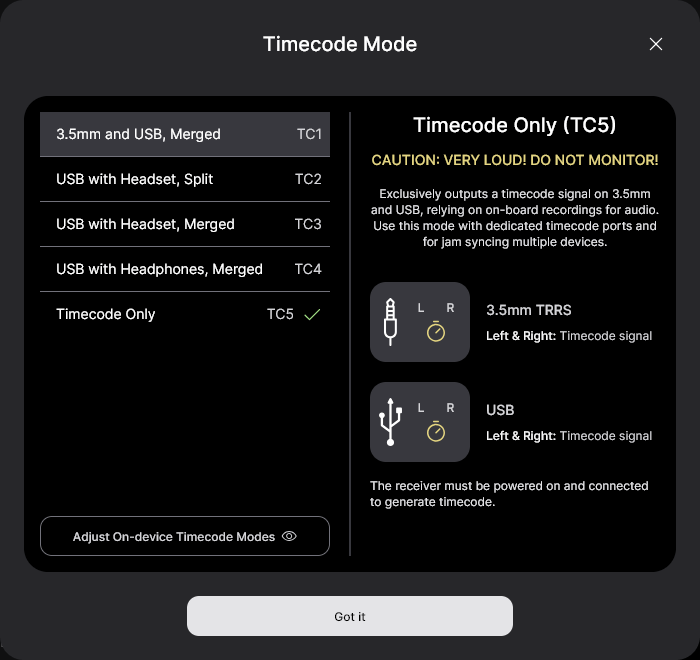
Step 3
Unlock the TC-1 by triple-pressing the power button.
Step 4
Use the scroll wheel to navigate to the second menu and click it in to enter it, then select ‘Auto Jam’.
Step 5
Scroll to the fourth menu option and select ‘L-in'.
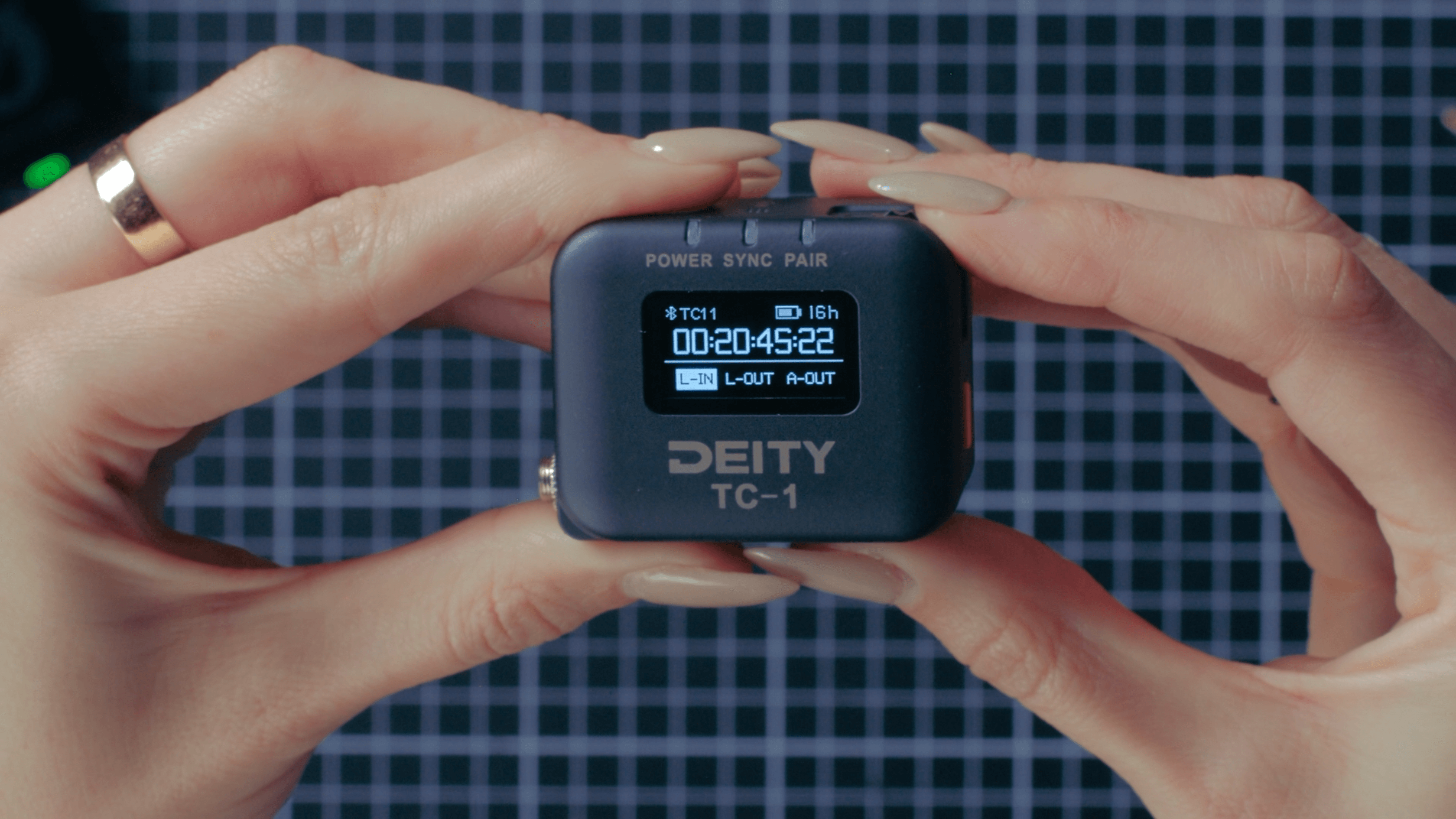
Step 6
Connect the TC-1 to the Wireless PRO using the included RØDE SC2 3.5mm cable. As soon as it’s connected, you will see both the timecode and the frame rate on the TC-1 jump to match the Wireless PRO and the ‘Sync’ light turn green. You can disconnect the Wireless PRO and your TC-1 will continue free running.
You can follow our guides linked in the description for how to use your editing software to synchronise your footage using timecode in post-production.
Check out our user guide for more information on Using Timecode with the Wireless PRO.