Using Timecode on the Arri Alexa 35 and Mini LF With Wireless PRO
In this article, we’ll walk you through how to set up timecode on your Arri Alexa 35 or Mini LF with the Wireless PRO. You will need a 3.5mm-to-LEMO 5-pin adaptor cable to record timecode to your Arri Alexa.
Step 1
Connect your Wireless PRO receiver to a computer or phone running RØDE Central.
Step 2
Enable timecode and select the framerate you’re shooting in. Toggle ‘Real time’ on or off, depending on which format you’d like your timecode to appear in, then click ‘Timecode Modes’, choose ‘Timecode 5’ and click ‘Apply’. Check that the output gain is set to 0dB to ensure your camera detects the timecode signal.
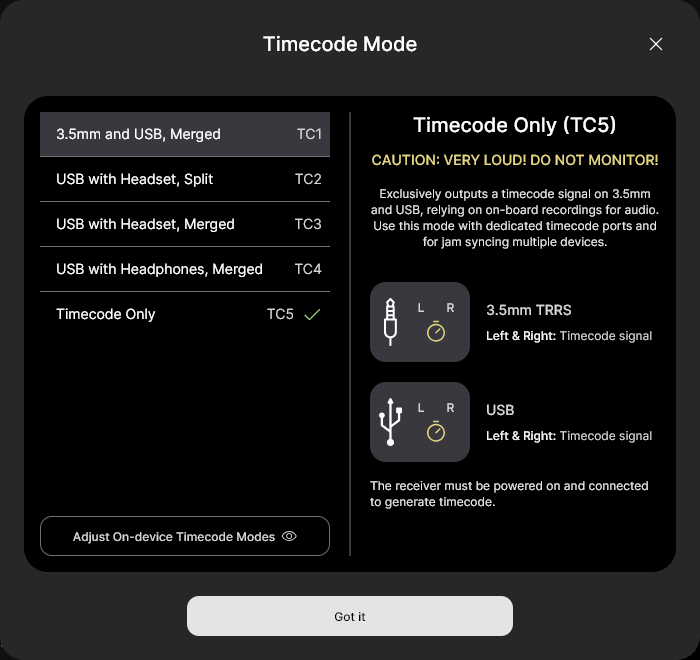
Step 3
Ensure your camera’s framerate matches the one you just set for your timecode.
Step 4
Go to the ‘Options’ screen in the ‘TC’ menu and, under ‘Run Mode’, select ‘Free Run’.

Step 5
In the same ‘Options’ screen, under ‘Mode’, select ‘Jam Sync’.
Step 6
Return to the viewfinder screen and connect the Wireless PRO to the Arri Alexa 35 or Mini LF using the ‘TC’ port and the LEMO 5-pin adaptor cable.

As soon as it’s connected, you will see the timecode on your camera jump to match the timecode set by the Wireless PRO. If you disconnect your Wireless PRO in order to jam sync another device, your camera will display a warning message, but don’t worry as the timecode will continue to run.
You can follow our guides linked in the description for how to use your editing software to synchronise your footage using timecode in post-production.
Check out our user guide for more information on Using Timecode with the Wireless PRO.