Using Timecode on the Blackmagic Ursa Mini Pro 12K with Wireless PRO
In this article, we’ll walk you through how to set up timecode on your Blackmagic Ursa Mini Pro 12K with the Wireless PRO. You will need a 3.5mm-to-BNC adaptor cable to record timecode to the Ursa Mini Pro.
Step 1
Connect your Wireless PRO receiver to a computer or phone running RØDE Central.
Step 2
Enable timecode and select the framerate you’re shooting in. Toggle ‘Real time’ on or off, depending on which format you’d like your timecode to appear in, then click ‘Timecode Modes’, choose ‘Timecode 5’ and click ‘Apply’. Check that the output gain is set to 0dB to ensure your camera detects the timecode signal.
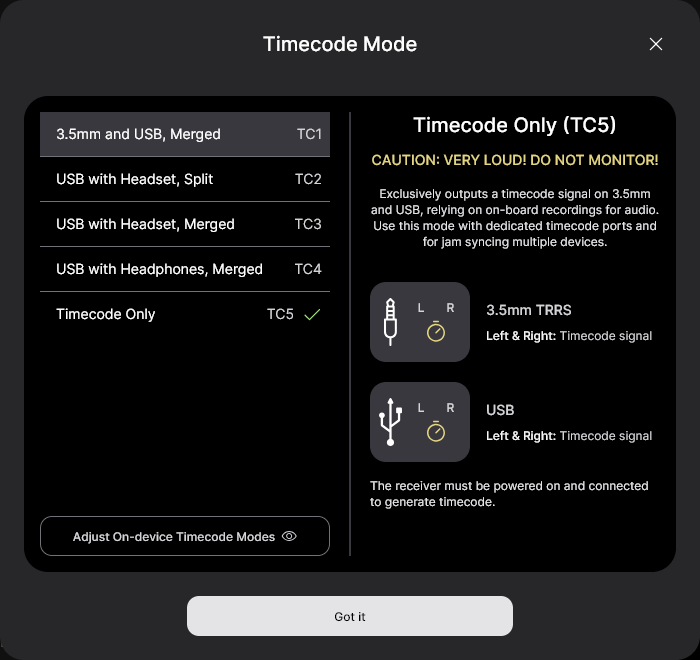
Step 3
Ensure your camera’s framerate matches the one you just set for your timecode.
Step 4
Connect the Wireless PRO to the Ursa Mini Pro’s 'TC In' port using the 3.5mm-to-BNC adaptor cable.

As soon as it’s connected, you will see the timecode on your camera jump to match the timecode set by the Wireless PRO, and the word ‘EXT’ will appear to signify that it’s receiving an external timecode signal.
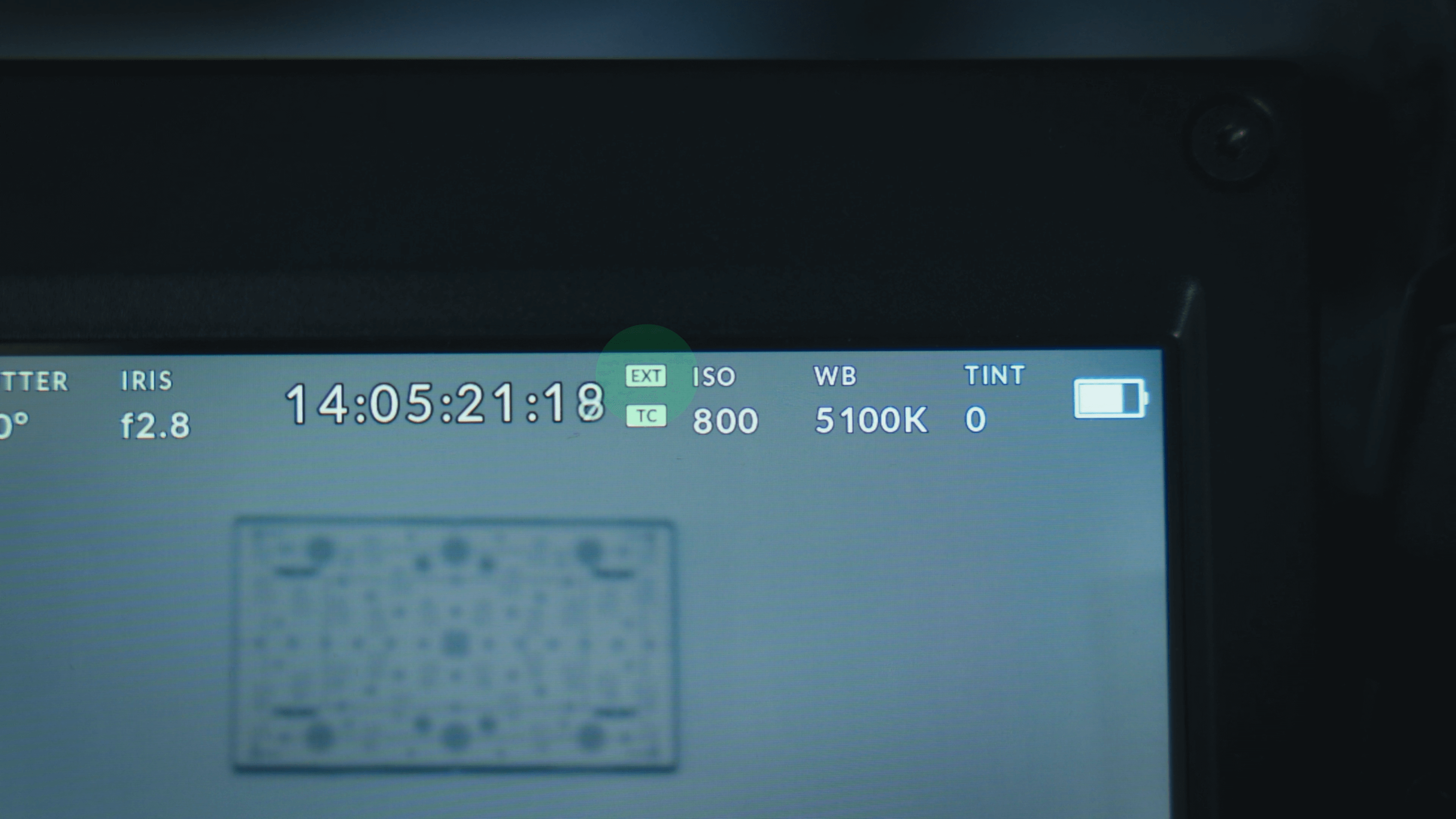
If you unplug your Wireless PRO, the Ursa Mini Pro’s timecode will remain jammed, but you will see the word ‘INT’ appear to signify it’s now running on its internal clock.
You can follow our guides linked in the description for how to use your editing software to synchronise your footage using timecode in post-production.
Check out our user guide for more information on Using Timecode with the Wireless PRO.