Using Timecode on the Canon EOS R5C with Wireless PRO
In this article, we’ll walk you through how to set up timecode on your Canon EOS R5C with the Wireless PRO. To record timecode to the Canon R5C, you will need to connect its DIN 1.0 / 2.3 port to the Wireless PRO’s 3.5mm output.
There are adaptor cables that bridge these connections directly, or you can use a DIN 1.0 / 2.3 to BNC adaptor cable along with a 3.5mm-to-BNC adaptor cable. Just note that Canon recommends you use a DIN 1.0 / 2.3 connector with a longer release mechanism – check out Canon’s user guide for more information.

Step 1
Connect your Wireless PRO receiver to a computer or phone running RØDE Central.
Step 2
Enable timecode and select the framerate you’re shooting in. Toggle ‘Real time’ on or off, depending on which format you’d like your timecode to appear in, then click ‘Timecode Modes’, choose ‘Timecode 5’ and click ‘Apply’. Check that the output gain is set to 0dB to ensure your camera detects the timecode signal.
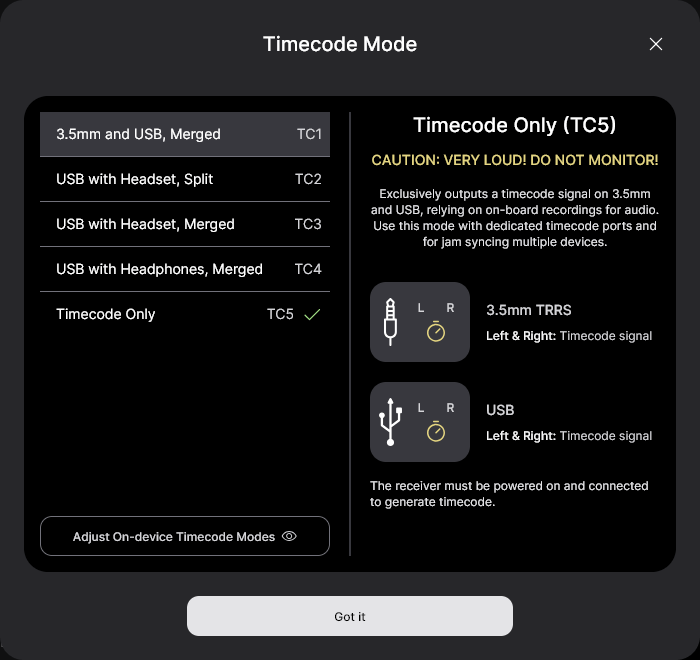
Step 3
Ensure your camera’s framerate matches the one you just set for your timecode.
Step 4
Go to the third page of the ‘System Setup’ menu, and under ‘TC InOut’, select ‘In’.
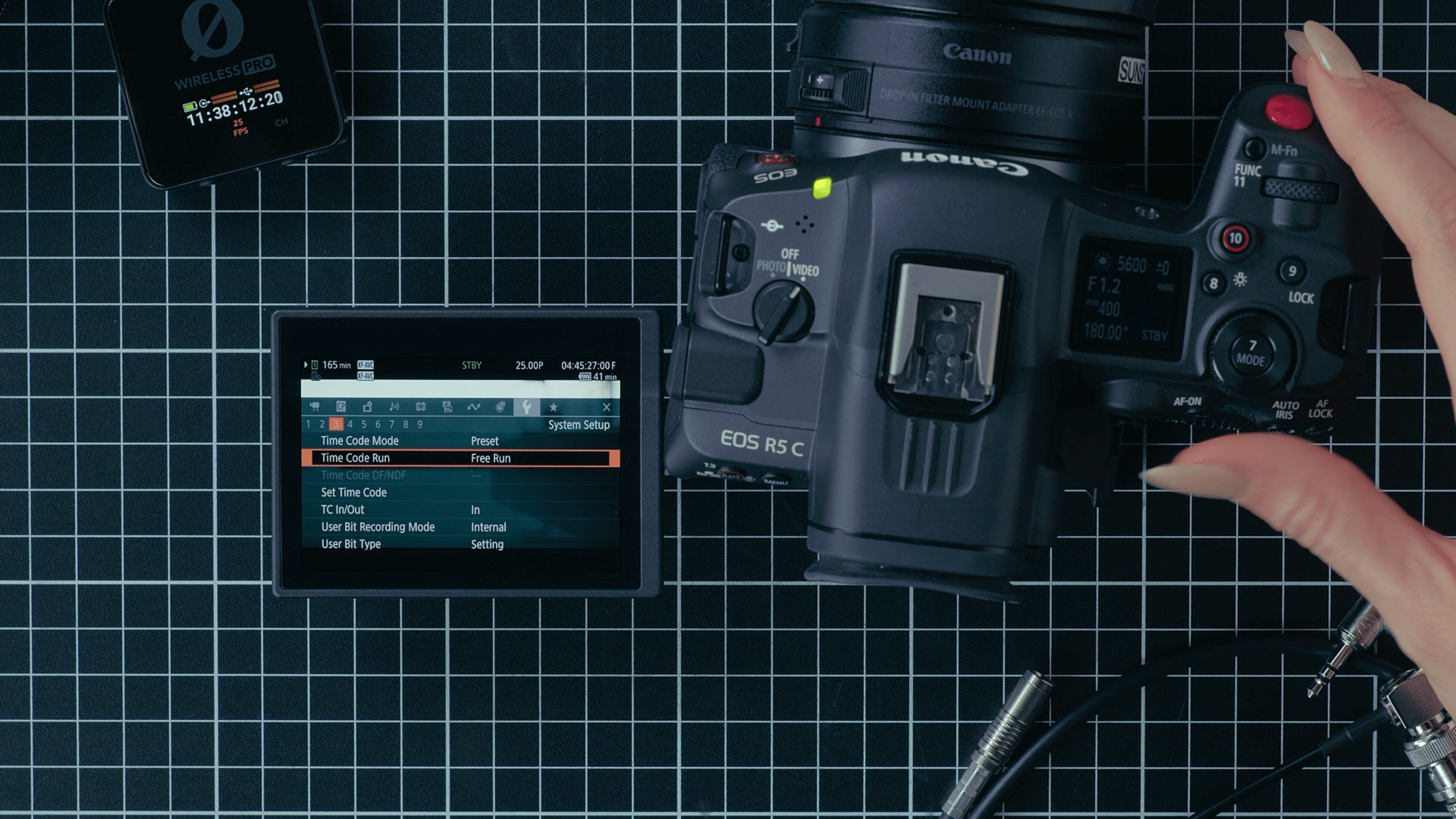
Step 5
In the same page of the ‘System Setup’ menu, under ‘Time Code Run’, select ‘Free Run’.
Step 6
Return to the viewfinder screen and connect the Wireless PRO to the Canon R5C’s Time Code port using the adaptor cables we mentioned earlier.
As soon as it’s connected, you will see the timecode on your camera jump to match the timecode set by the Wireless PRO and your camera will now be recording timecode to the metadata of its video files. You can follow our guides linked in the description for how to use your editing software to synchronise your footage using timecode in post-production.
Check out our user guide for more information on Using Timecode with the Wireless PRO.