Routing Modes
The Wireless PRO is capable of recording three different audio sources at the same time – two transmitters, and a headset mic (RX Mic). The receiver outputs a stereo signal from both its USB-C and 3.5mm connections, giving you two discrete audio channels to work with, and these can be routed to the output in a number of different ways.
Note
The routing menu is also where you will see timecode configuration options. This is covered in depth in our ’Using Timecode with the Wireless PRO' section.
Merged, Split and Safety Channel Modes
By default, the Wireless PRO will be in Merged mode. To switch between Merged and Split mode, press and hold both the Left and Right Navigation buttons at the same time to enter the routing menu. Here you can cycle through the available modes by short-pressing the Left Navigation button and select your desired mode with the Right Navigation button.
Merged Mode
In Merged mode, the two transmitters (and RX Mic, if it is being used) are combined into a single summed output. This is great if you’re using the Wireless PRO in a live presentation setup, or only using one transmitter and want the audio to be recorded onto both channels of your recording device.
Split Mode
In Split mode, each transmitter's output is recorded onto separate channels (left and right) on the Wireless PRO's output. This means each channel can be processed individually in post-production, which is great for two-person interviews and other recording scenarios where you need to be able to edit and mix each sound source independently. If you are using a headset microphone connected to the receiver’s 3.5mm connection (RX Mic), the audio from the transmitters will be merged onto the output’s left channel and the RX Mic will be routed to the right channel. See the below table for more information on Split mode routing.
Safety Channel Mode
When Safety Channel mode is activated, the Wireless PRO will also output a second channel of audio -10dB lower than the main channel. This is useful in case your sound source gets very loud unexpectedly and your audio clips, as having this second channel means you will have a clean backup of your recording. The safety channel is indicated by the blue shield icon and is only available in merged mode. When activated, all of your inputs (both transmitters and RX Mic) will be merged to the left channel and the safety channel will be output to the right channel.
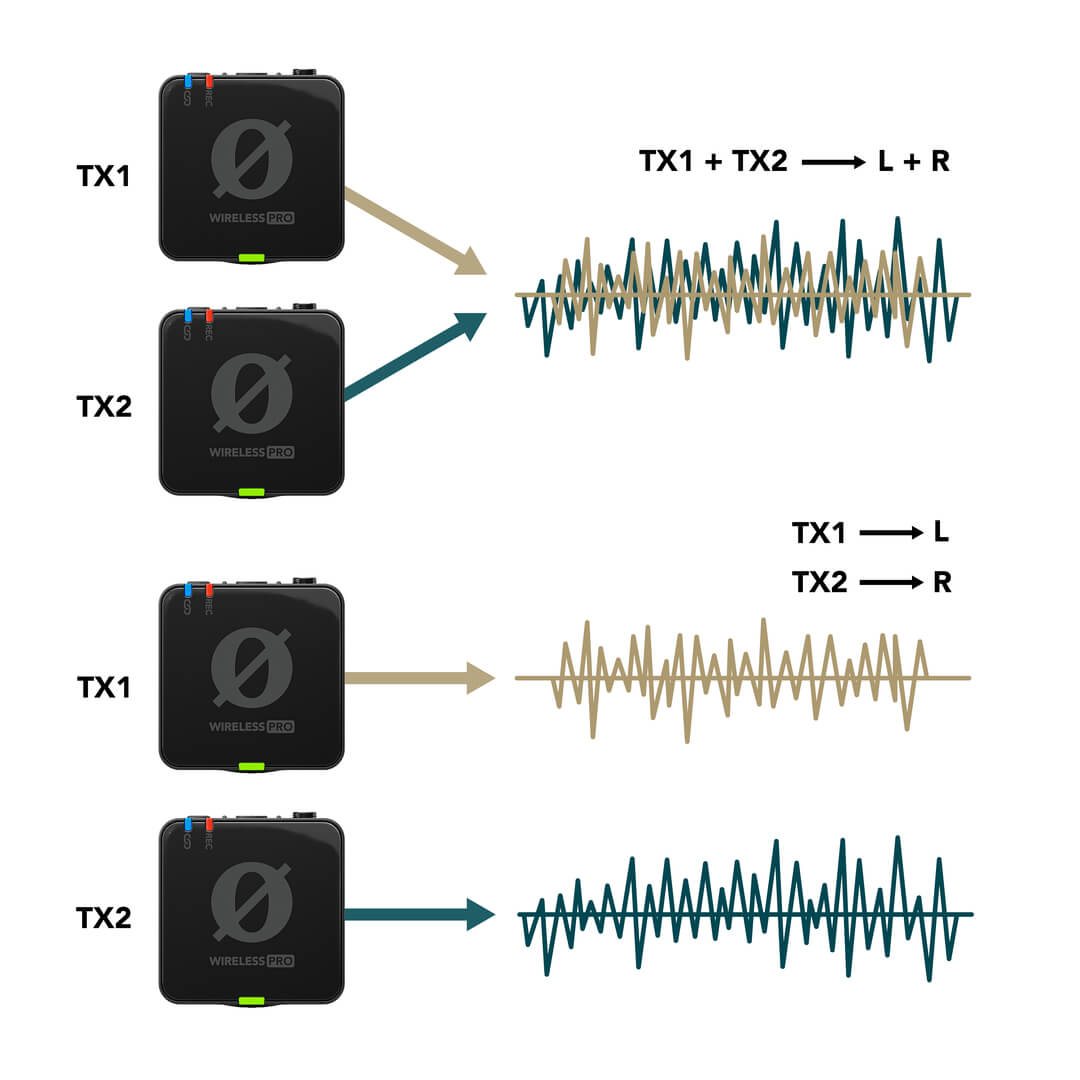
How Split Mode is Routed
When in Split mode, the stereo (Left/Right) output will be configured differently depending on which inputs are being used and which transmitters are actively paired. Below is a table showing each possible output mode in Split mode, depending on which transmitter (TX1 or TX2) you have connected, as well as a headset or lavalier microphone connected to the receiver (RX Mic).